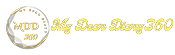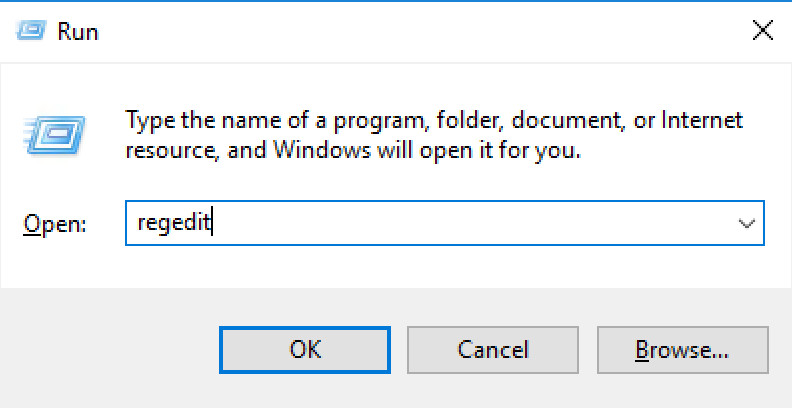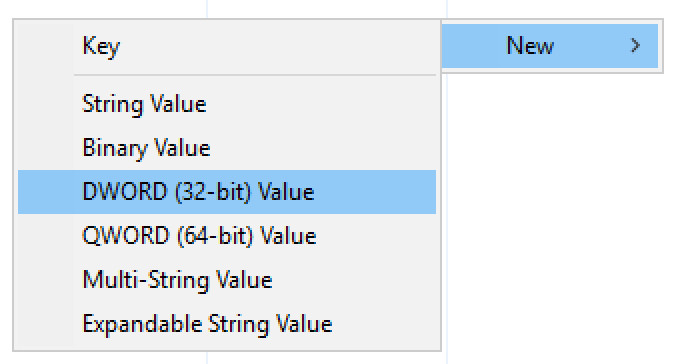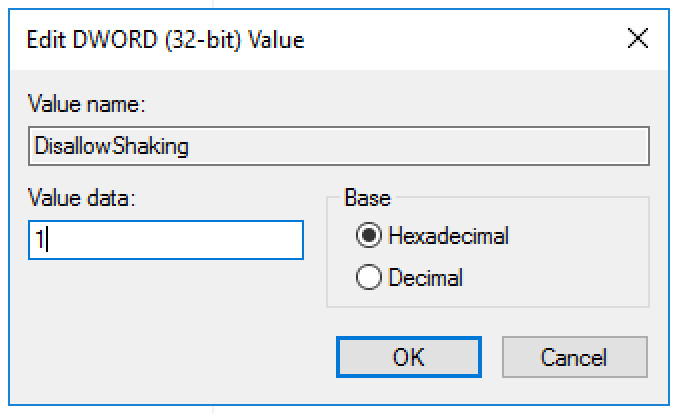How to Disable the 'Shake to Minimize' Feature in Windows 10
Windows 10 comes with a point called Shake to Minimize. As the name suggests, the feature automatically minimizes the window when it is grabbed and flicked with a ribbon.
The feature was first introduced by Microsoft in the Windows 7 operating system as "Aero Shake". Although the feature seems interesting, many users do not find it useful and some may not even be aware of it.
In this guide, we will show you a step-by-step method on how you can easily disable this jerky minimize feature on your Windows 10 computer.
Disable Shake to Minimize in Windows 10
Step 1: First, you need to open Registry Editor on your Windows 10 computer. For this, click the Windows + R key on your keyboard, and in the Run dialog, type "regedit". This will open the Registry Editor.
Step 2: In Registry Editor, open or navigate to the following location:
ComputerHKEY_CURRENT_USERSoftwareMicrosoftWindowsCurrentVersionExplorerAdvanced
Step 3: Now, right-click on an empty space in the right pane and select New > DWORD (32-bit) from the context menu.
Step 4: Name the new entry "DisallowShaking". Now double click on the same entry and change the value number in the "Value" box to "1" and then click "OK".
That's it. The Shake to Minimize feature is now disabled in your Windows 10 operating system.