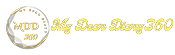How to open hidden emoji picker in Windows 10
Undoubtedly, Microsoft's Windows 10 is the most used desktop operating system right now. Windows 10 has more features and options than other desktop operating systems. The latest version of Windows 10 also has a hidden emoji picker that can be used to type emojis into any application.
The more important and useful thing is that Windows 10 hidden emoji picker works in every desktop application like Google Chrome, Notepad, etc. The emoji picker was added in the Fall Creators Update for Windows 10 and improved in the April 2018 Update.
Open the hidden emoji picker in Windows 10
So, in this article, we decided to share a working method to open hidden emoji pickers of the Windows 10 operating system in 2020.
Step 1. First, open Notepad on your Windows 10 computer.
Step 2. Now hold the Windows key and press the (.) button. You can even press the Windows Key + Semicolon (;) key to open the Emoji Picker.
Step 3. Now you can see the emoji picker.
Step 4. Just type something like a dog, bird, etc The emoji picker will show you the relevant emoji
Step 5. Similarly, you can apply the same thing in the Google Chrome web browser. Google Chrome will show you full-color emojis.
Step 6. You can also navigate to different emoji categories from the bottom panel of the emoji picker.
That's it! You got it. This is how you can open the Emoji panel in Windows 10.