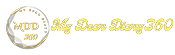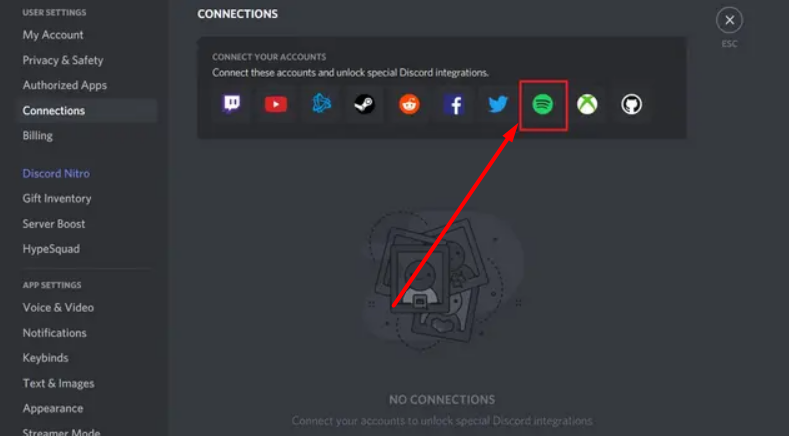Connect Spotify to Discord in easy steps
Discord is one of the popular chat apps you can use to stay connected, share your screen, or even listen to music with your friends and community. You can add one of the Discord Music bots to your server for listening with a community, Discord also offers a clear integration with Spotify to show what you're listening to as your Discord status. That way, your friends can discover new music, choose to see and even hear what you're doing
Connect Spotify to Discord in 2021
Today, we are going through the methods you can follow to connect your Spotify account to Discord on PC and Mobile. You can switch to the section of your interest from the table of contents button below.
Add Spotify to Discord account on PC
1. Log in to your Discord account from PC and click on the settings icon next to your username in the bottom left corner of the screen. Clicking on it will take you to the Discord Settings page.
2. From the Connections section of User Settings, click Spotify. Here, you'll see the option to connect your Spotify account with accounts from other platforms, namely Twitch, YouTube, Battle.net, Steam, Reddit, Facebook, Twitter, Xbox Live, and GitHub. Click on Spotify then wait for confirmation.
3. As soon as you click on Spotify, a pop-up window will appear asking you to log in to Spotify. If you log in successfully, you'll see your Spotify account in the discord connection section.
4. Toggle 'Show Spotify as your status' Spotify offers controls to enable or disable listening status. Meanwhile, if you want to add a link to your Spotify profile in your Discord profile, be sure to enable the 'Display to Profile' toggle. As a result, your friends can easily access your Spotify account and play some of your favorite public playlists.
5. As you can see below, the people on Mutual Discord Server will now see what you are hearing with the current progress. Others may choose to join you in a listening session by clicking on the 'Listen Along' button next to the 'Play on Spotify' button.
6. In Discord, your friends will see what you are hearing from the 'Active Now' section. For example, a friend of mine here is listening to the Arctic Monkey. His Monday blues. Spotify status is now active on Discord.
Add Spotify to Discord account on mobile
1. Open the Discord app then tap on your avatar to access user settings. From the User Settings section, tap the Connections menu.
2. All your existing connections will appear here If you haven't connected Discord to any other service before, tap the Add button in the top right corner.
3. From the list of services now displayed, select Spotify You will now need to sign in to your Spotify account and approve Discord.
4. One last step, you need to follow to enable device broadcast status permission from Spotify's settings. It is necessary for the discord to see what you are hearing. After you grant this permission, your listening status can be seen in Discord even if you listen from Spotify's mobile app.