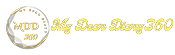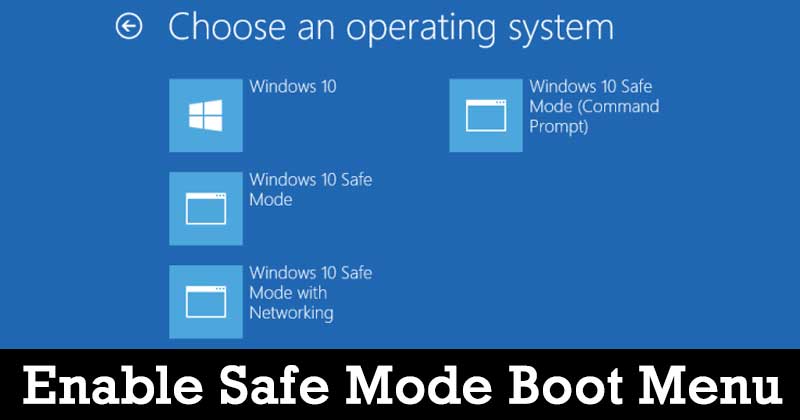How to Boot Windows 10 in Safe Mode
Boot Windows 10 in Safe Mode: To fix Windows operating system issues, Microsoft offers users an option to boot the operating system in Safe Mode. While using safe mode, users can identify what the problem is with the computer.
If the computer works fine in safe mode, it means that there are no problems with your computer's default settings and basic drivers. So, the changes made recently on your computer may be incorrect.
Now, we will show you how you can easily boot your Windows 10 operating system into a safe mode.
How to Boot Windows 10 in Safe Mode
Step 1: First, open the Start menu on your computer.
Step 2: Click on the Power button which will present options to shut down or restart your computer.
Step 3: Keep pressing the Shift key on your keyboard and then click on the Restart button.
Your computer will now restart into the Windows Recovery Environment. There will be a blue screen with the Choose an option menu.
Step 4: From the given options, click on the “Troubleshoot” option.
Step 5: On the troubleshoot screen, click on "Advanced options" and then click on "Startup settings".
If Startup Settings doesn't appear, click See more recovery options at the bottom of your screen.
Step 6: Now, click on the "Restart" button which will restart the computer and offer a few options as startup settings.
Step 7: Boot the computer into Safe Mode or Safe Mode with Networking by pressing the corresponding number key on your keyboard, depending on your needs.
You can tell you're in safe mode if you see a message at the top of your screen and your resolution drops You can now uninstall software, scan for malware, update your drivers, or run a system restore to fix any problems.