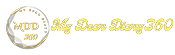How to Install a VPN on Windows 10
A VPN or Virtual Private Network is a network technology that allows a local network to be securely extended over a public network such as the Internet, very useful for connecting different branches of a company, accessing technical support, or for professionals who need a secure and remote connection. . An office computer from any geographical location.
It is also used to access a home's local network, bypass region locks in some regions, hide browsing data when using unsecured public wireless networks, or evade government censorship in some regions. So if you want to use a VPN, we can say that you can install NordVPN on Windows 10 as well.
Security and Types of VPNs
Participant security is ensured by using authentication and access control only to authorized data; Privacy using encryption algorithms such as AES and DES, as well as activity logging and auditing.
The most commonly used type of VPN at the user level is remote access, which uses the Internet as an access path to connect from remote sites to company premises. Point-to-point VPN is most often used when connecting branches to a company's headquarters, while VPN over LAN is indicated for connecting areas and services within the same company, but not using the Internet but using the same local network.
How to Create a VPN in Windows 10
The new Windows 10 operating system facilitates the creation, configuration, and use of these virtual point-to-point connections that allow the secure extension of a local network to a public network such as the Internet. To connect a VPN on Windows 10, whether it is owned by the company where we work or its own custom connection, we need to know:
- VPN Server IP Address - VPN service provider.
- Connection name and VPN account details (username and password).
- This is any technical configuration you may need to successfully establish a secure connection.
Knowing this data, it is easy to connect a VPN in Windows 10 by following these steps:
- Sign in to Windows 10 with your administrator account.
- System Configuration Tool - Access Network and Internet.
- Add a VPN connection.
Enter the required information to create a VPN.
- VPN provider
- connection name
- Server name or IP address
- VPN type
- Login information type
- Optionally, you can access advanced settings to manage other VPN-related settings, such as proxy settings, automatic detection, or manual entry.
- Once created, we only need to access the connections available on the computer, and there we will see the newly created VPN, which we can access like a Wi-Fi network.
As we can see, it is easy to create and use these virtual point-to-point connections that allow the secure extension of a local network to a public network such as the Internet. So what are you waiting for? Find a VPN for Windows 10 now!