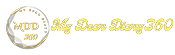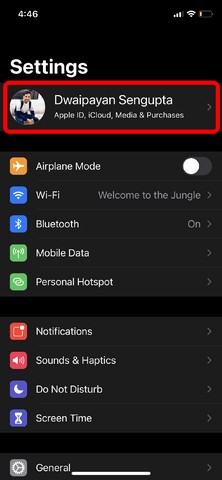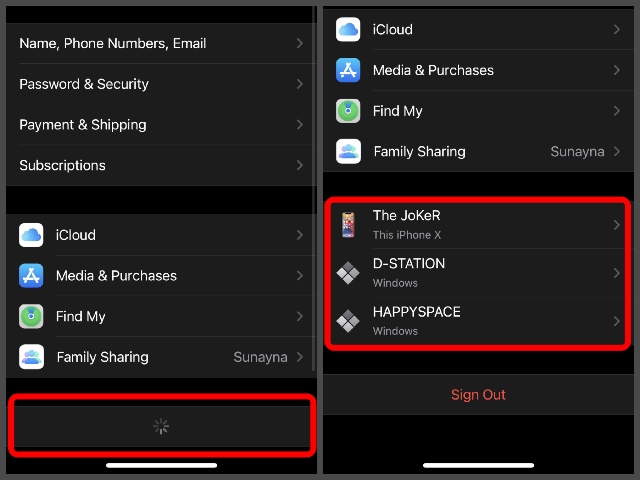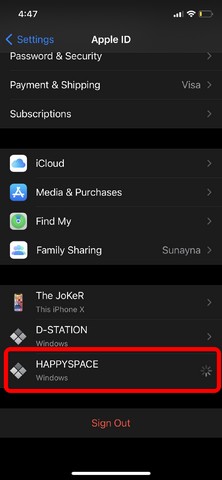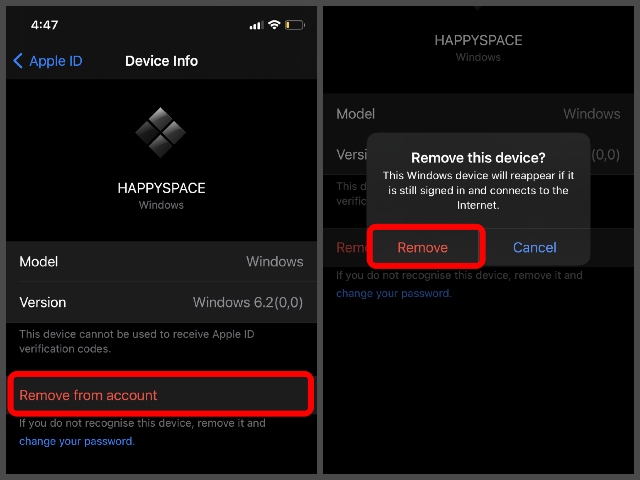How to remove a trusted device from your Apple ID
If you're someone who's been using your Apple ID on multiple devices for a long time, chances are you have a long list of trusted devices linked to your account. If you give away your old devices to someone else, it can pose a huge security risk. So, if your list of trusted devices is too long, here's how you can remove a trusted device from your Apple ID using your iPhone, iPod, or iPad.
Remove a trusted device from Apple ID using iPhone, iPod, and iPad.
Now, note that removing a trusted device from the list will not reset or delete that device. This simply unlinks your Apple ID from that particular device and you can add it back to your list later if you want.
Additionally, you cannot remove the device, in this case, your iPhone, iPod, or iPad, from which you are accessing the list. So, with those things cleared up, let's get into the steps to remove a trusted device using your iOS or iPadOS device, shall we?
What is a trusted device?
Before moving on to the steps to remove a device from your trusted device list, let me tell you what a "trusted" device is. Your trusted devices list contains all devices linked to your Apple ID.
When you sign in to a new device using your Apple ID, it's automatically added to the list and will remain there until you manually remove it. So, here's how to remove a specific device, which you no longer use or trust, directly from your iOS or iPadOS device list.
The steps to remove trusted devices from your Apple ID
1. Unlock your iPhone, iPod, or iPad and go to "Settings".
2. Tap your name at the top to open your account settings
3. Wait a few seconds for your device to load and then scroll all the way down to find your list of trusted devices.
4. Now, tap on the device you want to remove from the list and wait for it to open.
5. Tap on "Remove from Account" button below Confirm your action by tapping the "Remove" button in the confirmation box and it's done.
6. So now if you see the removed device in your list, you will not be able to access its settings as you will get a "Device not found" prompt on your iOS or iPadOS device. And once your iPhone, iPod, or iPad refreshes your account settings page, the removed device won't be on the list of your trusted devices.
Remove trusted devices to better manage your Apple ID
So, these are the steps to remove a device from the list of your trusted devices using an iPhone, iPod, or iPad. Follow these steps and remove any device linked to your Apple ID
Moreover, I would recommend you monitor this list from time to time and check for any unknown devices to keep your Apple ID safe. By any chance, if you see a device that you don't recognize, immediately remove it by following the steps above and changing your Apple ID password.