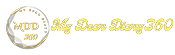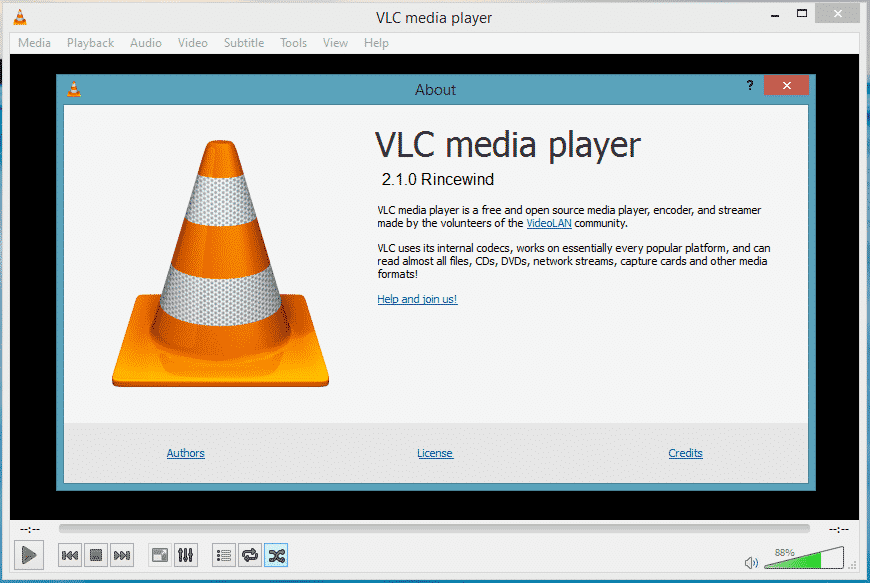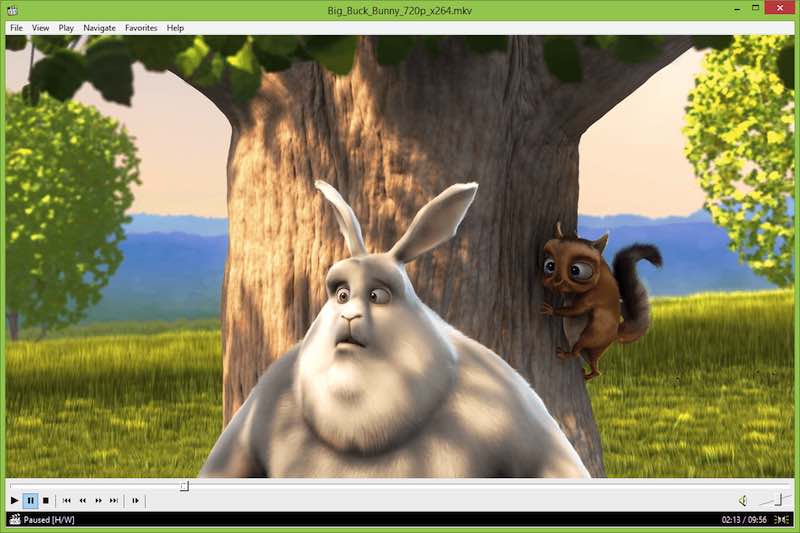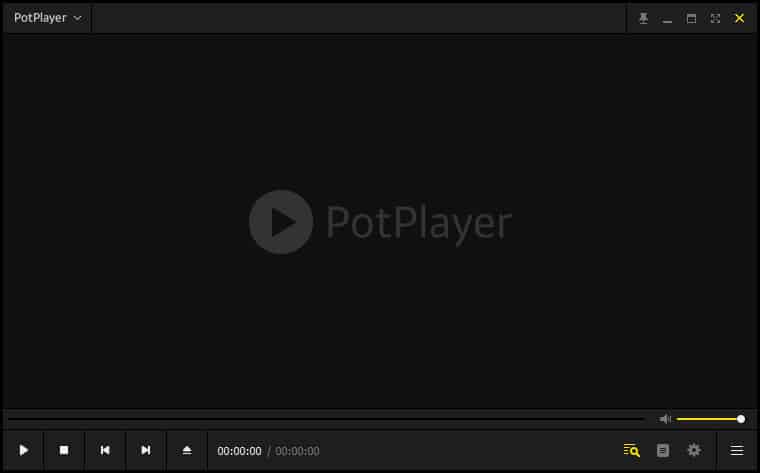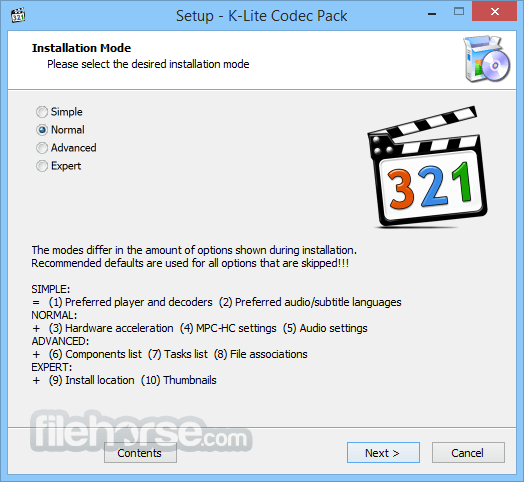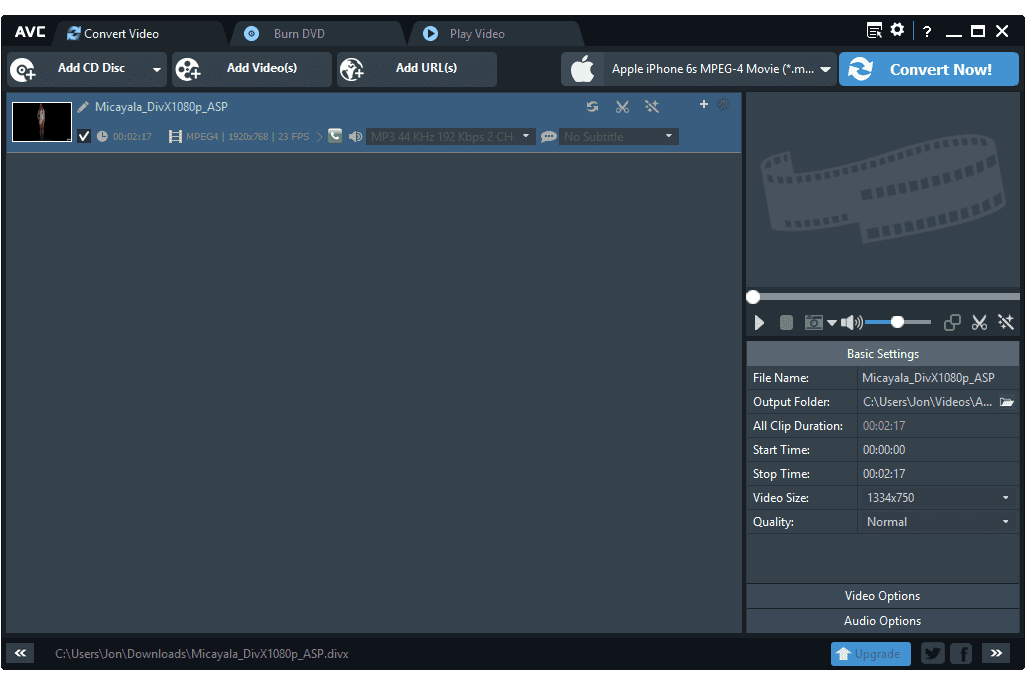Play unsupported video formats in Windows 10
Play unsupported video formats: Let's face it, we all love to watch TV shows, movies, etc. on our computers. As PCs/Laptops provide us with a better movie-watching experience, more and more streaming sites are emerging from the web. Let's face it, at some point, we've all seen a video that doesn't seem to play because Windows doesn't support it.
Although Windows video apps like Windows Media Player, GOM Player, etc. can play almost every large video file, there are several file types that require a proper video player or codec.
How to Play Unsupported Video Formats in Windows 10
So, if you are struggling to play unsupported video formats on Windows 10 computer, then you are reading the right article. In this article, we are going to share some best methods to play unsupported video formats on Windows 10 computers in 2020.
Using third-party video players
Well, there are plenty of third-party video player apps available for Windows operating systems. Third-party video player apps can play almost all video and audio file formats. Below, we've shared three of the best third-party video player apps for Windows to play unsupported videos
1. VLC media player
Well, VLC Media Player is now the top media player app available for Windows operating system. The good thing is that the VLC media player can play almost all major video and audio file formats. It is a powerful alternative to the default Windows 10 video player. The VLC media player can also play 3D videos.
2. Media Player Classic
This is another best media player app for Windows 10 available out there. Media Player Classic is almost similar to VLC Media Player in terms of features. It supports all video and audio formats. It also offers users tons of tools and customization options that can take your video viewing experience to the next level.
3. The pot player
Although not popular, PotPlayer is worthy enough to be listed in the article. Compared to other media player apps, PotPlayer offers more best customization options. Apart from that, it supports hardware acceleration for high-resolution videos and includes a video editor.
Using K-Lite Codec Pack
Before using this tool, let's know what a codec is. A codec is a tool used to compress or decompress a digital media file such as a video or song. So, if your PC doesn't have the right codec for your video format, the video won't play.
K-Lite Codec Pack solves this problem. It is the most popular bundle of video codecs. Installing the K-Lite Codec Pack will add additional video format support to Windows Media Player or any other third-party video player you use.
Convert to another format
If you are still unable to play the video file, you need to convert the video to another video format. There are many video converter apps for Windows operating system.
You can convert your video to different formats like FLV/MP4 for proper playback.