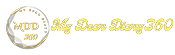Fix mouse double click problem in Windows
Fix mouse double clicking problem: If you have been using a computer for a while, then we are sure that you might have faced a mouse problem. A mouse is one of the essential components as we use it to perform various tasks on our PC.
The reason we are talking about the mouse is that very few users have reported problems with their mouse. Users have reported that their mouse clicks twice in Windows 10. There can be various reasons behind this problem, and in this article, we are going to share some of the best ways to solve each mouse click problem.
Fix mouse double-clicking problem in Windows
So, if you've recently noticed that sometimes your mouse double-clicks an icon, even though you're only pressing the mouse button once, then you're reading the right article. In this article, we are going to share some of the best methods to fix a double-clicked mouse in Windows 10.
1. Check Folder Options
Well, this is one of the first things to fix a double-clicking mouse. You need to open File Explorer and then go to 'View > Options'. Under the General tab, you need to enable the 'Double-click to open an item' option.
If you have selected the 'Single-click to open an item' option, you will need to click a folder once to open it.
2. Change the mouse double-click speed
In this method, we are going to change the double-click speed to fix a double-clicking mouse. To change the mouse double-click speed, go to Settings > Device > Mouse. Under Mouse, click on 'Additional mouse options'. Now under the 'Buttons' tab, you need to adjust the double-click speed.
You can double-click the folder icon next to the speed slider to test the speed before applying the changes.
3. Check Battery Life and Interference (Wireless Mouse)
Wireless mice also have some drawbacks and one of them is the double click problem. This happens for two simple reasons – battery life and interference. In this method, you need to replace the battery of your mouse. If the problem persists, try moving your mouse closer to the computer if it is further away.
4. Reinstall the mouse driver
Sometimes outdated or corrupt drivers lead to double-click problems. So, in this method, you need to reinstall the mouse driver to fix a double-clicked mouse.
To reinstall the mouse driver, right-click the 'Start button' and select 'Device Manager'. Under Device Manager, expand 'Mouse and other pointing devices'. Right-click your mouse and select 'Uninstall Device'. Restart your computer to install the device again.
5. Check another mouse
If the mouse still double-clicks after applying all these methods, it may malfunction. To confirm this, try plugging your current mouse into another computer or connecting a different mouse to your current computer If your mouse keeps misbehaving on other computers, it's faulty.