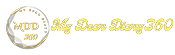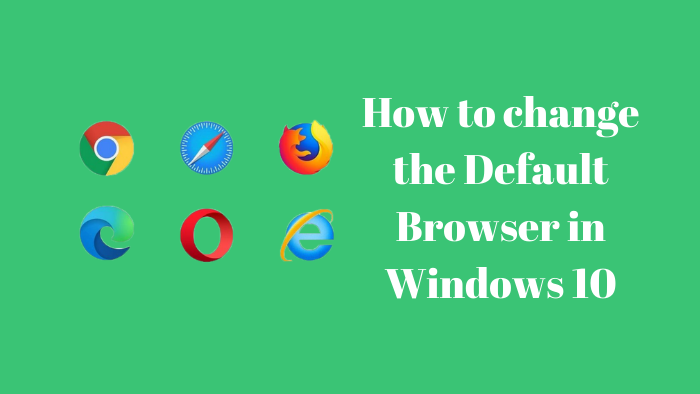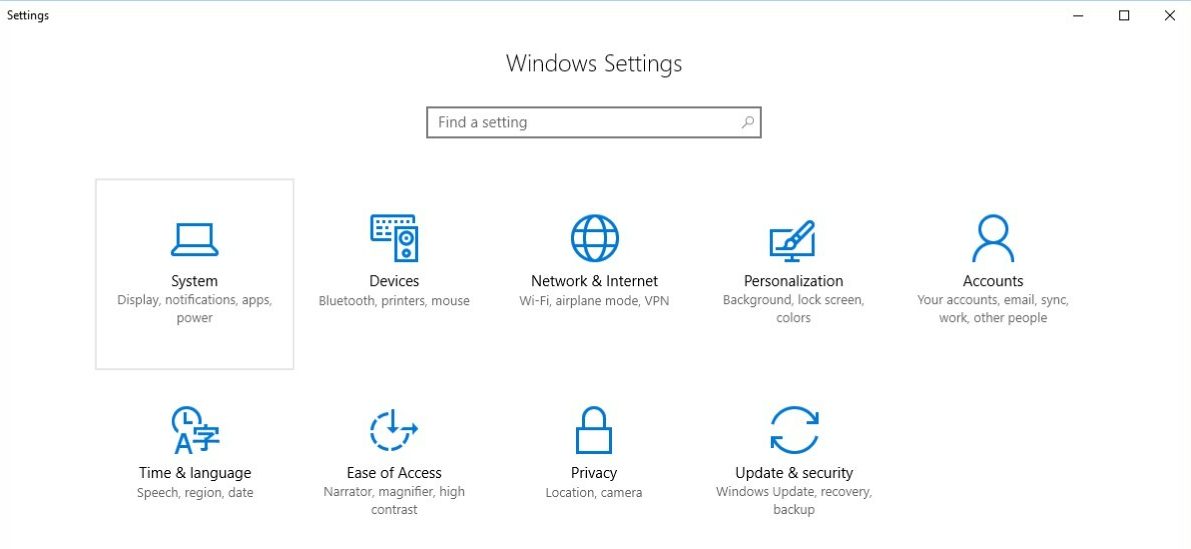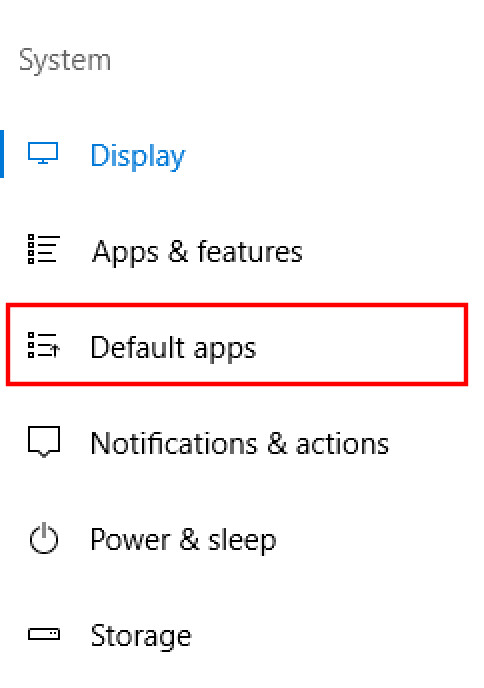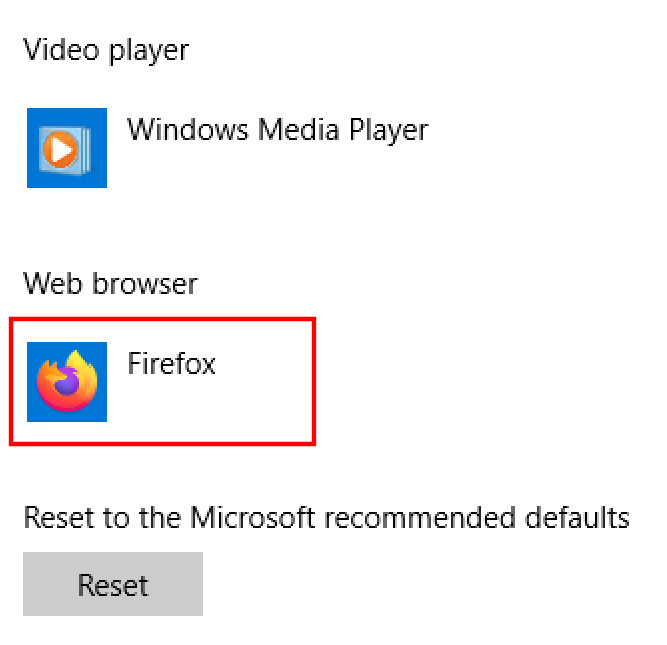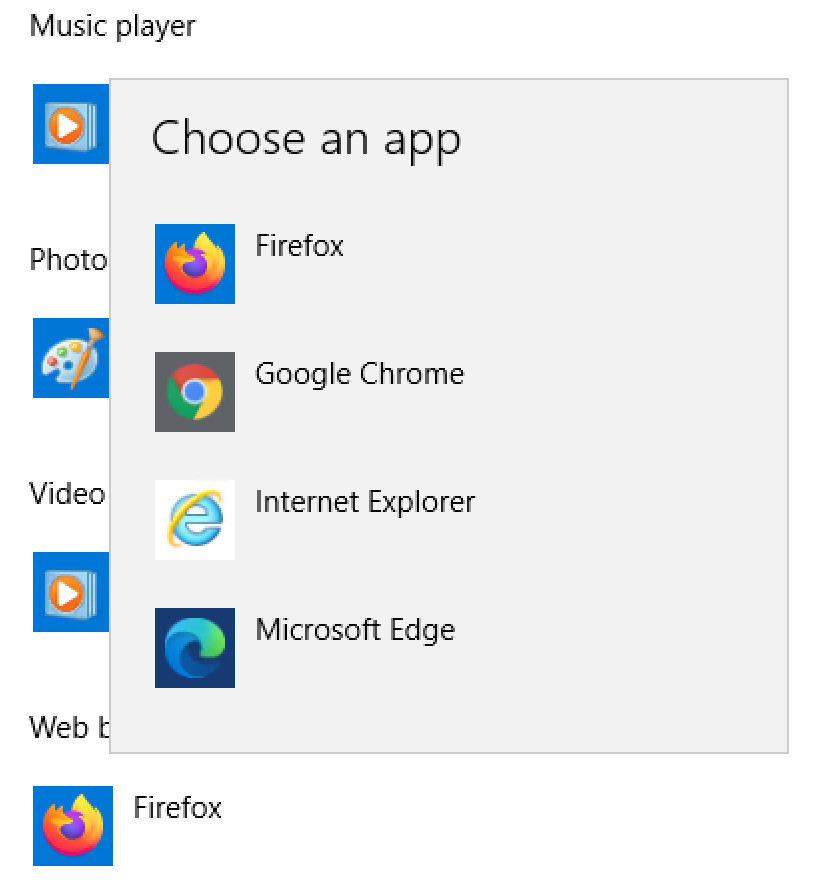How to change the Default Browser in Windows 10
Windows 10 operating system comes with many different applications pre-installed. This makes it easy for average or regular users to start using their new computer without the need to install anything.
But the problem with this is that by default you're stuck with apps you don't like. For example, Windows comes with the Internet Explorer browser pre-installed, which is probably not anyone's favorite browser.
So, in this guide, we will show you a step-by-step process on how you can change the default browser app on your Windows computer to Firefox or Edge or anything else of your choice. The same process applies to changing other default apps.
Change Default Browser App in Windows 10
Step 1: First, you need to open the system settings menu on your computer. For this, open the “Settings” app from the Start menu and then select “System”.
Step 2: In System Settings, select the "Apps" option. Now, select the “Default Apps” option from the left side menu.
Step 3: You will now see many categories like Email, Maps, Video Player, etc Scroll down to the "Web Browser" section and click on Browser in that section
Step 4: Now, Select your favorite browser from the list. That's it.
You have successfully changed the default browser on your Windows 10 computer. From now on, whenever you click on any link, it will automatically open in your chosen browser.