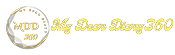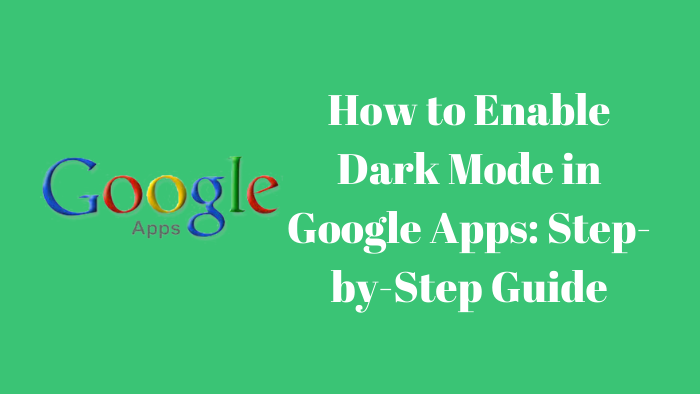How to Enable Dark Mode in Google Apps: Step-by-Step Guide
Here's a step-by-step guide to choosing your favorite theme for your smartphone.
In the Android Google app, you can use a light or dark mode different from your system default. To do this, go to Google app settings and choose your preferred mode. Dark mode not only saves your device's battery but is less straining on the eyes than a bright white background.
The dark mode is available for Google apps on Android 10 and iOS 12/13. If you don't have access to Android 10, but you have Android O or higher - you can still access Dark Mode in the beta.
Here's how to enable dark mode in the Google app:
- Open the Google app on your smartphone.
- Now tap on the 'More button' which will appear as three dots at the bottom right.
- Now tap on 'Settings'
- Then, tap on 'General'.
- Scroll down and select the theme option.
- Here, select the dark option to enable dark mode in the Google app.
By default, the Google app will reflect your device's system settings on Android 10 and iOS 13. If it is set to a dark theme, the app will be in dark mode.
If you don't have Android 10:
- Become an Android Google App beta tester.
- Open the Google app on your smartphone.
- Now tap on the 'More button' which will appear as three dots at the bottom right.
- Now tap on 'Settings'
- Then, tap on 'General'.
- Scroll down and select the theme option.
- Now select Dark or System Default ("Set by Battery Saver" in pre-Q Android version)
Note:
The feature is only available on Android O or higher versions.