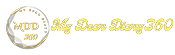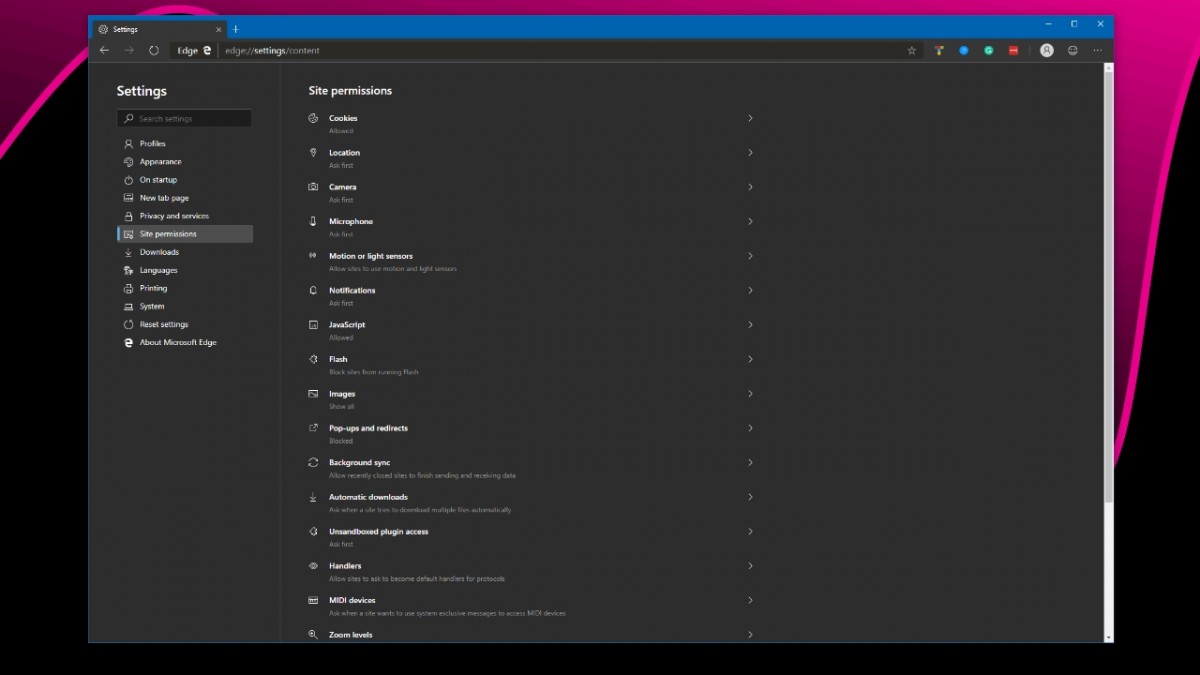How to Force Dark Mode for Web Pages in Microsoft Edge
A few months ago, Chrome introduced the ability to force dark mode on websites that don't offer a dark version by default. The feature is made available to users of Microsoft Edge, a Chromium-based browser.
As with Google Chrome's process, the feature needs to be enabled using an experimental flag If you're using the Microsoft Edge browser and want to try this Force Dark Mode feature, here's a guide on how you can do it.
First, open the Microsoft Edge browser, and in the address bar, type or paste the following:
edge://flags/#enable-force-dark
Once entered, it will show a page where you'll see the "Force dark mode for web content" flag with a drop-down list saying Default. From the options, click on "Enable". There are a few other options that you can try out and choose the one that suits your aesthetic.
If you feel that this forced dark mode is not a good solution for you, you can disable it by following the same process and selecting “Disable”. This will return your browser to the normal color scheme without a dark mode.
Currently, the feature is available in Edge canary version 80.0.318.0 and should reach Edge's dev branch and beta branch very soon.