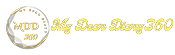How to increase RAM on Windows PC using HDD space
Want to increase the RAM memory of your Windows 10 computer? You can use it as a RAM by changing your spare hard drive space. Check out the detailed guide on how to increase RAM on Windows PC using HDD space in 2020.
Did you know that your Windows hard drive can act in the same way as RAM (Random Access Memory)? In this article, we are going to talk about how to use the hard drive as RAM in Windows 10 operating system. But, before sharing the method, let's know how RAM works in Windows 10.
Our computer uses two types of memory - physical and virtual. The physical refers to the RAM chips installed on your motherboard. Virtual memory on the other hand is the reserved part of the hard drive. Windows uses this cached partition to store data from apps that are open in the background, but not in use.
You can increase RAM on Windows PC using HDD space
So, the more RAM, the better the performance and stability. If you can't afford RAM, you can always increase your computer's virtual memory. This will significantly improve app loading speed and performance. So let's know how to use the hard drive as RAM in Windows 10.
Step 1. First, on your Windows PC, navigate to My Computer and there you need to right-click on the empty screen there and select Properties.
Step 2. Now in the left panel, you need to select the Advanced Settings option.
Step 3. Now click on the Settings option under the Performance tab and you will see another dialog box.
Step 4. Now click on the Advanced section and there click on the Change option under Virtual Memory.
Step 5. Now uncheck the Automatically manage paging option and then select the drive whose paging memory you want to change. Just define the custom size there and just click on set and then click on ok option.
That's it, you're done! Now you can feel the difference in performance on your Windows PC.