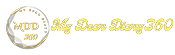Remove the search bar from the taskbar in Windows 10
Remove the search bar from the taskbar in Windows 10: Windows 7 users who have switched to the latest version of Windows will know that Microsoft has given a major redesign to both the Start menu and the taskbar in Windows 10. One major visual change is the search bar on the taskbar. Although the search bar on the taskbar can be useful, it takes up a lot of space.
If you use a small monitor or if you have limited screen space, removing the search bar can give you more taskbar space. Also, most people search for apps and files from the Start menu instead of the Windows 10 search bar. So, having a search widget on the taskbar is quite useless in such a situation.
Remove the search bar from the taskbar in Windows 10
So, if you feel the same, you have landed on the right webpage. In this article, we decided to share a working method to hide the search bar on Windows 10 computers. So, let's see how to remove the search bar on Windows 10 computers in 2020.
Step 1. First, right-click on the taskbar and select 'Search'.
Step 2. You will find three options there – Hide, Show Search Icon and Show Search Box.
Step 3. To hide the search box, you need to select 'Hide'
Step 4. It hides the search box from the taskbar.
Step 5. You can also choose the 'Show search icon' option. This will remove the search box but it will add a search icon.
Step 6. To display the search box again, just select 'Show Search Box'.
That's it! You got it. This is how you can hide and remove the search box in Windows 10.