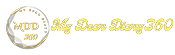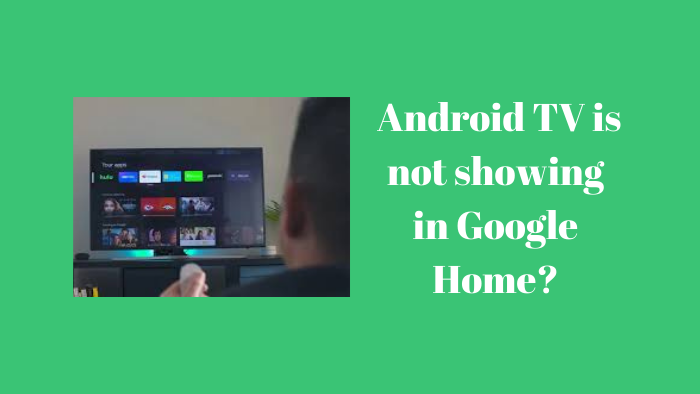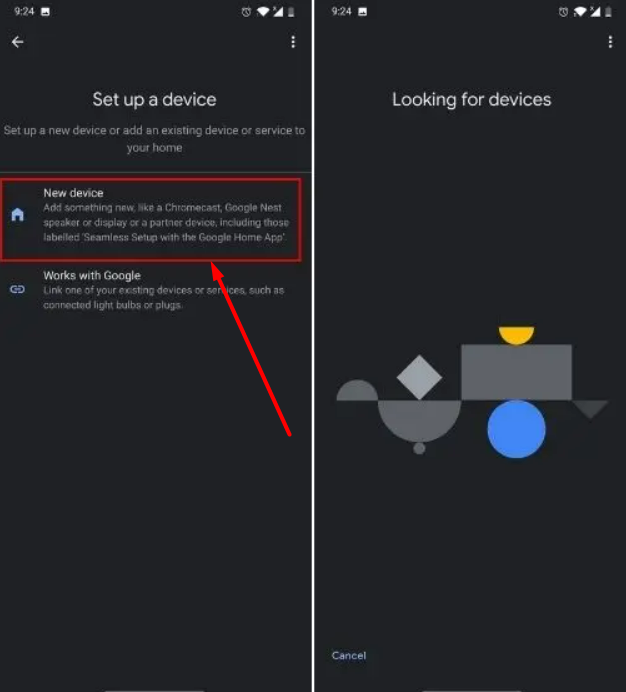Android TV is not showing in Google Home? Here are the corrections
In the IoT ecosystem, often, a smart device takes longer to work than a dumb device. Take for example Android TV, which is often disconnected from Google Home and does not appear in the app. Users have reported that even if the internet works properly, Android TV cannot find Google Home and this makes the smart experience very frustrating. So if your Android TV doesn't show up on Google Home and you want to fix the problem for once, you've come to the right place. Just follow our guide below and you will solve the problem.
Android TV is not showing in Google Home? Find all the solutions
1. First of all, you need to make sure that the Google Account added to your Android TV is the same as the account linked to your smartphone. If the linked accounts are not the same, Android TV will not show in Google Home.
2. To check your Google Account on Android TV, go to Settings -> Accounts and sign-in. Here, you can check your Google Account and add a new one.
3. On your smartphone, open Settings -> Google. Here, check your Google Account and add a new account if needed.
4. Next, I recommend you to set up Android TV manually on Google Home. Tap the "+" icon in the top left corner and select "Set up device".
5. Next, select "New Device" and let it search your TV. Once it finds your TV, tap on it and you'll be able to add your Android TV to the home app. Remember, for manual setup, both your smartphone and Android TV should be connected to a common WiFi network.
6. If Android TV still can't connect to Google Home, open your TV's Settings page -> Apps -> View all apps -> Google. Here, tap on "Uninstall Update" and clear your data as well.
7. Now, go to the Play Store on your Android TV and update the Google App.
8. Android TV One of the main reasons for not finding Google Home is not being able to access the location. So to allow the location, tap and hold on Google Home and open "App Info". Next, open "Permissions" and confirm that "Location" is allowed.
9. Also, turn on the location of your Android device such as (Settings -> Location -> Open the toggle.)
10. If Android TV still doesn't appear in the home app, open the app info page and go to "Storage and Cache" and tap on "Clear Storage". Now, open the Google Home app from scratch and set it up.
11. If the above steps fail, you can reset your Android TV and start anew On the setup page, add the correct Google Account, and then your Android TV will appear on Google Home. Remember, this step will delete all your apps, favorites and local files from the internal storage. So go ahead and back up your important files.