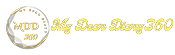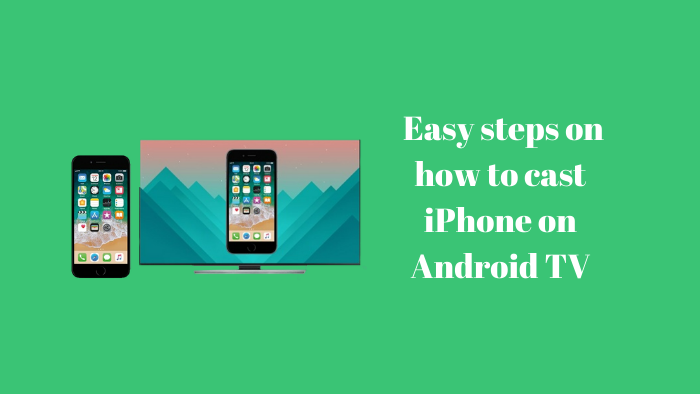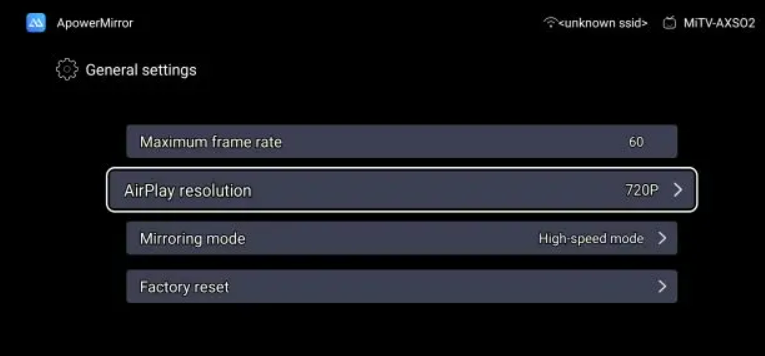Easy steps on how to cast iPhone on Android TV
In terms of Android, if there is one feature that is seamlessly and tightly integrated, it must be the Chromecast feature. Because of the deep integration between the two Google platforms, you can cast your Android screen on your TV in a matter of seconds and without interruption. Similarly, on the iPhone side, Apple has created a similar AirPlay feature that works quite well across Apple TVs but does not support casting on Android TVs.
However, in this article, we will show you how to overcome this limitation and cast the iPhone on Android TV, and make your Android TV AirPlay-compatible. So let's jump to the guide without delay.
Cast iPhone to Android TV (January 2021)
Before we move on to the guide, remember that for screencasting to work, both your iPhone and Android TV need to be connected to a common WiFi network. Other than that, make sure both devices are close to the router for the best screen mirroring experience from iPhone to Android TV.
1. If you use Chromecast-supported apps like Google apps, Netflix, etc., you can easily cast your iPhone screen on Android TV. You don't have to make your Android TV AirPlay-compatible because these apps come with built-in Chromecast features. Just open any supported app (in my case, Google Photos) and look for the "Cast" button. It usually sits in the upper-right or bottom-right corner. Now, tap on it.
2. Next, tap on Android TV and there you have it Your iPhone screen will be cast on Android TV in a few seconds. Best of all, it also supports sound output and landscape mode.
3. If you don't use a Chromecast-enabled app and want to mirror the entire iPhone screen to Android TV, you'll need to install a third-party app. Go ahead and install ApowerMirror (iPhone / Android TV - free, in-app shopping offer) on both your iPhone and Android TV. This will make your Android TV AirPlay-compatible.
4. Now, open ApowerMirror on both your devices and grant the necessary permissions. Then, on your iPhone, open the Control Center and tap on "Screen Mirroring". Here, you will find "Apowersoft" with Android TV name. To cast your iPhone on Android TV, tap on it
5. Finally, your iPhone screen will be on the big TV. You can now use any app on your iPhone and it will be mirrored on Android TV. And it supports sound output, zoom in / out and landscape mode. That's great, isn't it? From now on you don't have to open/activate the app on both devices.
6. If you feel a lag or frame drop, open ApowerMirror on your Android TV and go to Settings -> General Settings -> AirPlay Resolution -> 720p. That's it.
Cast iPhone to Android TV without Chromecast
So you can cast the entire iPhone screen on Android TV without relying on Chromecast While the Chromecast feature is great and works better with the apps it supports, the third party solution is also quite good. In my use, I found no gap after I moved to 720p resolution. Anyway, everything is from us. To learn more Android TV tips and tricks like this, follow our linked article. And if you encounter any problems, please comment below and let us know.