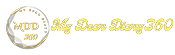How to open a Word document without Microsoft Office in Windows 10
In this article, we have shared the two best methods to open Word documents without Microsoft Office on Windows 10 computer.
Well, if you have been using the Windows operating system for a while, you are well aware of the Microsoft Office suite. The office suite contains many essential tools like Microsoft Office, Microsoft Excel, etc The Microsoft Office suite is a premium software and requires an up-front purchase or a Microsoft 365 subscription.
Without the Microsoft Office suite, you cannot open Word documents in Windows 10. Although you can use the free Microsoft Office alternative, it requires app installation.
To open a Word document without Microsoft Word, you need to use an online document viewer. There are many online document viewers on the web that can be used to open Microsoft Word documents in a web browser.
How to open a Word document without Microsoft Office in Windows 10
So, in this article, we are going to share the two best methods to open Word documents in Windows 10 without installing the Microsoft Office suite. So, let's find out how to open a Word document without Microsoft Word.
1. Using the online document viewer
Well, if you are looking for an online document viewer to view Word documents for your files, then you should give this site a try. See how to use the web app to view Word documents.
Step 1. First, visit this site from your Chrome browser.
Step 2. Now click on 'Upload File' button.
Step 3. On the next page, click on 'Choose File' and locate the word document you want to view.
Step 4. Then, click on the 'Upload and View' button.
Step 5. Now you will be able to view the uploaded word file in the browser.
That's it! You got it. This way you can use an online document viewer to open Word files without Microsoft Word.
2. Using Groupdocs
Groupdocs is another best web app that can be used to open DOCX files online. Follow some simple steps given below to open Microsoft Word files without an office suite in 2020.
Step 1. First, visit this link from your Chrome browser.
Step 2. Now you will see an interface like the below. Here you need to click on 'Drop or Upload Your File' button.
Step 3. Now locate the file you want to view.
Step 4. Once done, you will be able to view the file in the web browser.
That's it! You got it. This way you can use GroupDocs to open Word files without Microsoft Word.