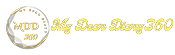Record Windows 10 screen using Microsoft PowerPoint
Want to record Windows 10 screen? Here you can record Windows 10 screen using Microsoft PowerPoint on Windows 10 PC.
If you've used the Microsoft Office suite, you're familiar with Microsoft PowerPoint. It is a presentation program that allows you to create slide presentations. There are several things you can do with this app, and one of them is to act as a simple screen recorder.
If you are looking for a way to record your computer screen without installing any additional apps, you can use Microsoft Powerpoint. Microsoft PowerPoint makes it very easy to record your screen in both image and video versions.
Record Windows 10 screen using Microsoft PowerPoint
Therefore, in this article, we decided to share the best method to record Windows 10 screens using Microsoft PowerPoint. Screen recording is present in the latest version of Microsoft PowerPoint. So, let's learn how to record your screen with Microsoft PowerPoint.
- First, open the Start menu and search for PowerPoint.
- Open PowerPoint then clicks on a blank presentation.
- In the next step, you need to select the slide from the left pane.
- Once done, click on the 'Insert' tab.
- then you need to find the 'Screen Recording' button.
- Once done, you see a panel like this. Click on 'Selection Area' to record a selected area.
- To start recording, now click on the 'Record' button.
- Once done, click on the 'Stop' button. To save the recording, right-click on the recording and select the 'Save as Media' button.
- In the next dialog box that opens, choose the name and location of the file and click the 'Save' button.
That's it! You got it. This is how you can record your screen in Windows 10.