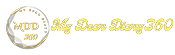How to take a screenshot in Windows 7
Taking screenshots is easy in Windows 7 operating system. Follow the screenshot guide below to take a screenshot in Windows 7 operating system.
Take a screenshot in Windows 7
We can take a screenshot of Windows 7 operating system in two different ways.
Method 1: Screenshot in Windows 7 using button
- Then, Go to the screen you want to take a screenshot of.
- You can easily take a screenshot on your laptop by pressing Print Screen button (Prt sc) on Windows 7 Os laptop.
- Open the Paint application and click Ctrl + V simultaneously to paste the captured image.
- Then save the file as an image on your computer.
Method 2: Screenshot in Windows 7 using snipping tool
- Press the Start button and search for Snipping Tool and open it.
- Navigate to the screen you want to take a screenshot of.
- Now, click New in the top left corner of the Snipping Tool.
- Then press the left-click button of the mouse and drag it to take a screenshot.
- After taking a screenshot of the selected screen click File > Save As and save it to your computer
I hope you can now take a screenshot of Windows 7 by following our tutorial.